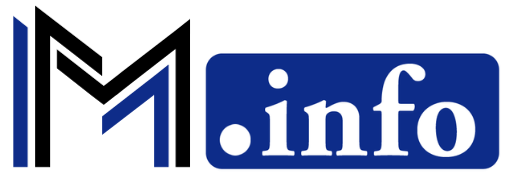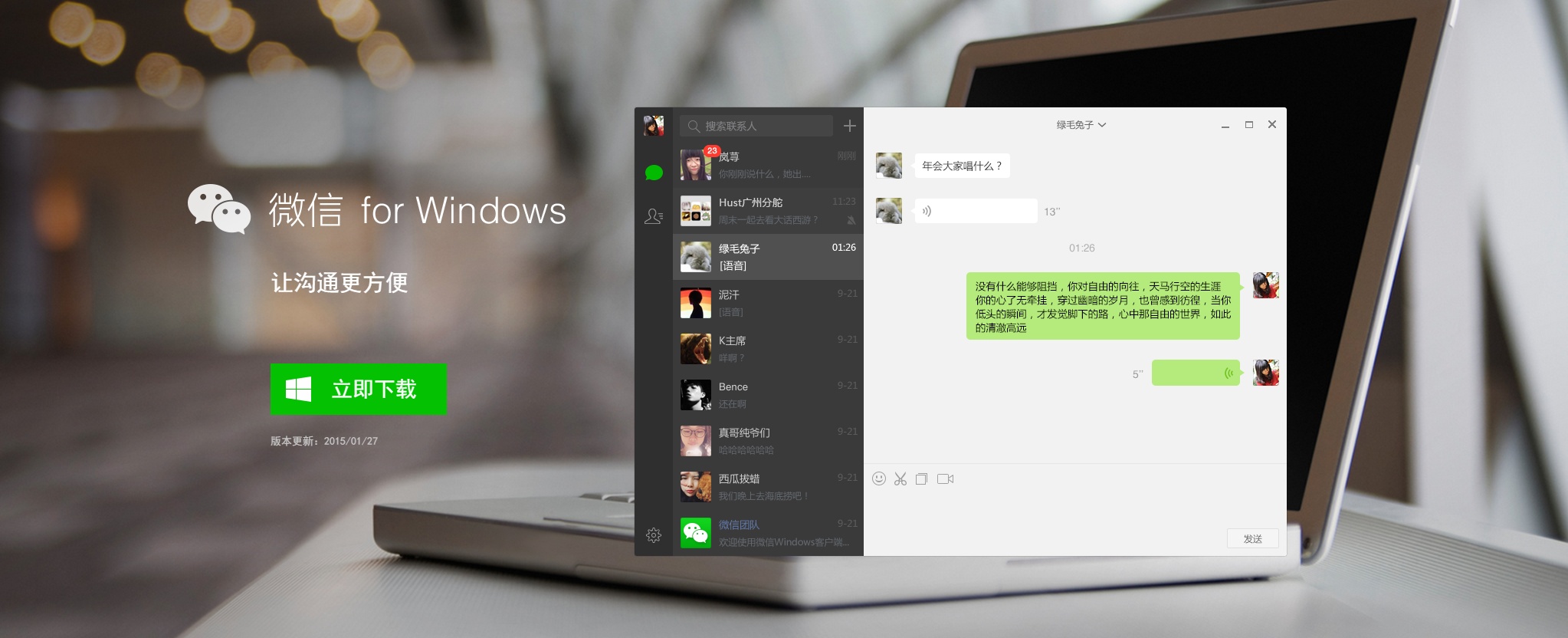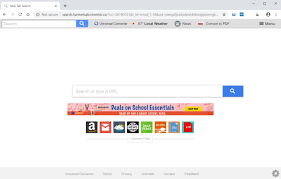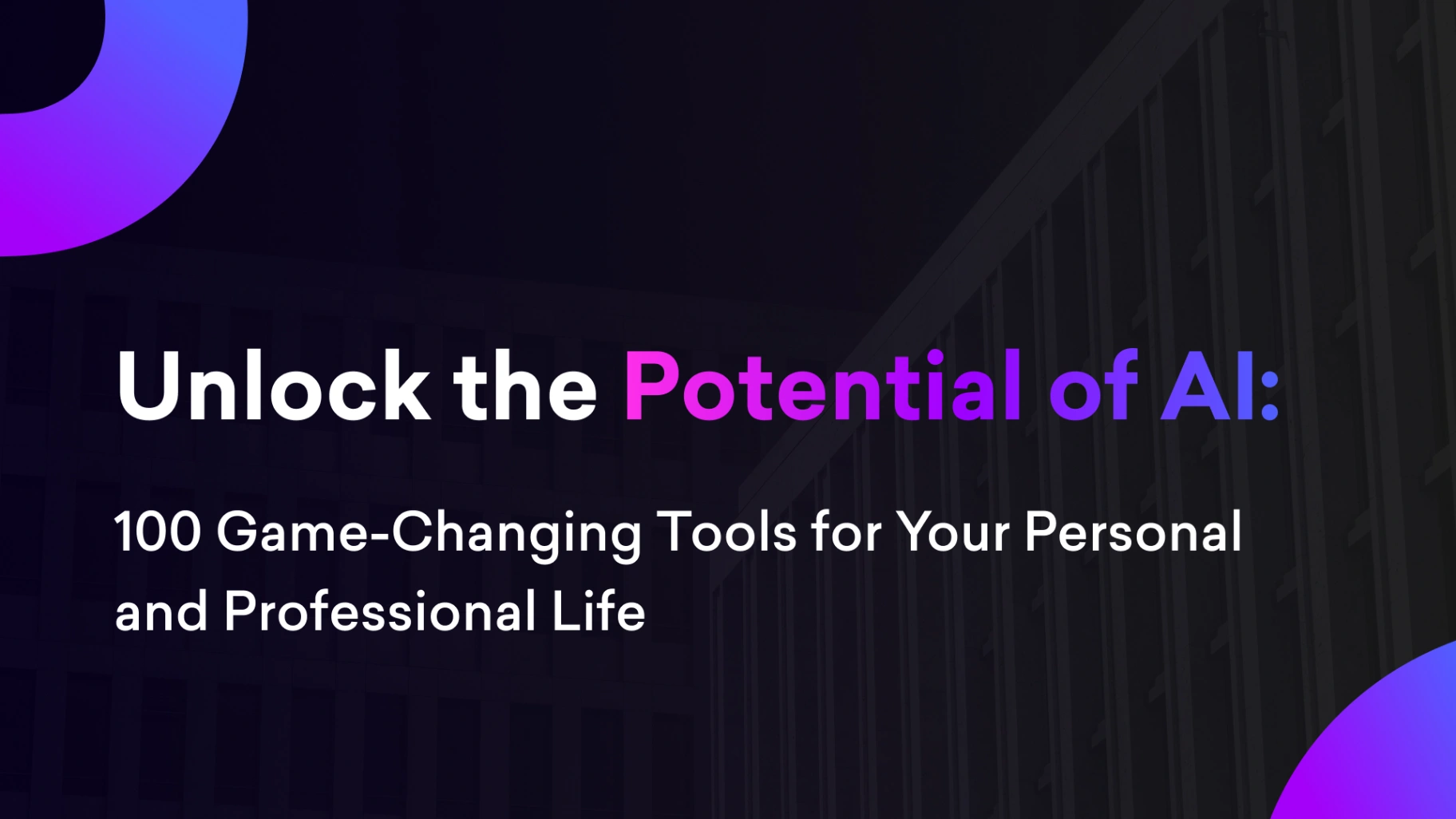In today’s fast-paced digital world, WeChat has emerged as one of the most prominent messaging platforms globally. With over 1 billion active users, WeChat isn’t just a messaging app; it’s a lifestyle platform that offers a broad range of services, including social media, e-commerce, and payments. While most people are familiar with the mobile version of WeChat, WeChat Web is an equally valuable tool for those looking to manage conversations and tasks from a desktop or laptop.
In this article, we will explore the ins and outs of WeChat Web, discussing how it works, its features, its benefits, and potential limitations, as well as tips and tricks for maximizing its utility. Whether you’re a professional looking to manage your workload more efficiently or a casual user wanting to stay connected with friends and family, WeChat Web offers something for everyone.
What is WeChat Web?
WeChat Web is essentially an extension of the WeChat mobile app, allowing users to access their WeChat account and communicate from a desktop browser. This web-based version is perfect for people who spend much of their day working on a computer and need to respond to messages without constantly switching back and forth between their phone and desktop.
WeChat Web supports all the core features that the mobile app offers, including messaging, file transfers, image and video sharing, and more. It’s a convenient solution for users who prefer typing with a keyboard or need access to the platform while working on a larger screen.
How to Use WeChat Web
Step-by-Step Guide to Logging into WeChat Web:
- Open WeChat Web: Open your browser and navigate to https://web.wechat.com. You will be greeted with a QR code on the homepage, which is essential for logging in.
- Scan the QR Code: Open your WeChat mobile app. Go to the “Discover” tab, and select “Scan QR Code.” Point your phone’s camera at the QR code displayed on your computer screen.
- Confirm Login: Once the QR code is scanned, WeChat will prompt you on your mobile device to confirm your login. Tap “Log in” to proceed.
- Start Using WeChat Web: Once the login process is complete, you can start using WeChat Web, sending messages, transferring files, and more, just as you would on your phone.
Key Features of WeChat Web
WeChat Web offers a range of features designed to make communication more seamless. Here are some of its key functionalities:
1. Messaging:
WeChat Web allows you to send text messages, voice messages, images, and files to both individual contacts and group chats. This is the most used feature and enables you to communicate more efficiently from your desktop.
2. File Transfer:
One of the most useful features is the ability to transfer files between your desktop and mobile devices. This can be incredibly helpful when working on a project that requires sharing large files, documents, or media between devices.
3. Real-Time Syncing:
WeChat Web syncs with your mobile app in real time. All your messages, notifications, and media files are updated across devices, ensuring that you can pick up right where you left off, no matter which device you’re using.
4. Drag and Drop Functionality:
WeChat Web simplifies file transfers by allowing users to drag and drop files from their computer directly into the chat window. This feature is especially useful for sending documents, images, and videos without hassle.
5. Privacy and Security:
WeChat Web doesn’t require you to enter your password, as the login is authenticated using a QR code. This method ensures that no sensitive information is stored on your desktop, offering an extra layer of security.
6. Voice and Video Calls:
While the primary focus of WeChat Web is messaging, users can also initiate voice and video calls using the web platform. However, this is best done via the mobile app for a smoother experience.
Benefits of WeChat Web
WeChat Web is a powerful tool for individuals and businesses alike, offering several advantages over the mobile version:
1. Improved Productivity:
For professionals who spend most of their day working on a computer, WeChat Web can help streamline communication. Typing on a physical keyboard is often faster and more comfortable than using a mobile phone, allowing you to respond quickly to messages and manage conversations with ease.
2. Easy File Sharing:
WeChat Web’s file-sharing capabilities are especially useful for professionals. Transferring large files between your desktop and mobile device is seamless, helping you to collaborate efficiently with colleagues, clients, or friends.
3. Enhanced Workflow:
WeChat Web is ideal for multitasking. You can continue your conversations on the side while working on other tasks, minimizing the need to switch between devices and interrupt your workflow.
4. Multi-Platform Accessibility:
The real-time sync feature ensures that users never miss a message or notification, regardless of whether they are on their desktop or mobile device. This cross-platform accessibility makes WeChat Web an excellent tool for people who are always on the go.
5. Secure Communication:
The use of QR code authentication provides an added layer of security, minimizing the risk of password theft or account hacking. This is especially important for users who rely on WeChat for business communications or financial transactions.
Limitations of WeChat Web
While WeChat Web offers many benefits, it is not without its limitations:
1. Limited Feature Set:
While WeChat Web supports most core functionalities, some features available on the mobile app, such as Moments (WeChat’s social media feature) and WeChat Pay, are not accessible on the web version. This may be inconvenient for users who rely on these features.
2. No Offline Mode:
WeChat Web requires an active internet connection on both your desktop and mobile device to function. If your phone is disconnected from the internet, you will not be able to use WeChat Web.
3. No Push Notifications:
Unlike the mobile app, WeChat Web doesn’t support push notifications. You must manually check the browser for new messages, which can be a drawback if you need to respond to messages promptly.
4. Dependence on Mobile Device:
WeChat Web requires that your mobile device remains online and logged in. If your phone’s battery dies or you lose your internet connection, you’ll be logged out of WeChat Web, limiting your ability to stay connected through your desktop.
Tips and Tricks for Maximizing WeChat Web
To get the most out of WeChat Web, consider the following tips:
1. Use Keyboard Shortcuts:
WeChat Web supports various keyboard shortcuts that can enhance your efficiency. For example, pressing “Enter” sends a message, while pressing “Shift + Enter” creates a new line. Mastering these shortcuts can speed up your typing and messaging.
2. Stay Logged In:
WeChat Web allows you to stay logged in across sessions. To avoid having to scan the QR code each time you log in, simply check the “Keep me logged in” option when confirming the login on your phone.
3. Enable Desktop Notifications:
While WeChat Web doesn’t offer push notifications, you can enable browser notifications for new messages. This ensures you don’t miss any important messages while working on other tasks.
4. Organize Your Chats:
For users juggling multiple conversations, organizing chats by pinning important conversations to the top of the list can help you manage your workload more effectively.
Conclusion
WeChat Web is a powerful and convenient tool for anyone who needs to stay connected while working on a computer. Offering most of the core features found in the mobile app, it is perfect for users who need to manage their conversations efficiently, transfer files seamlessly, and maintain productivity without switching between devices. Despite a few limitations, WeChat Web is a valuable addition to the WeChat ecosystem, making it easier than ever to stay connected in both your personal and professional life.
By following the tips and tricks outlined in this guide, you can make the most of WeChat Web and enhance your daily communication routine.